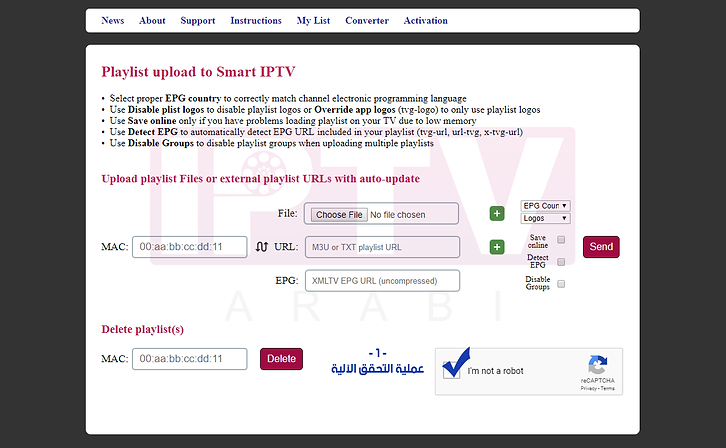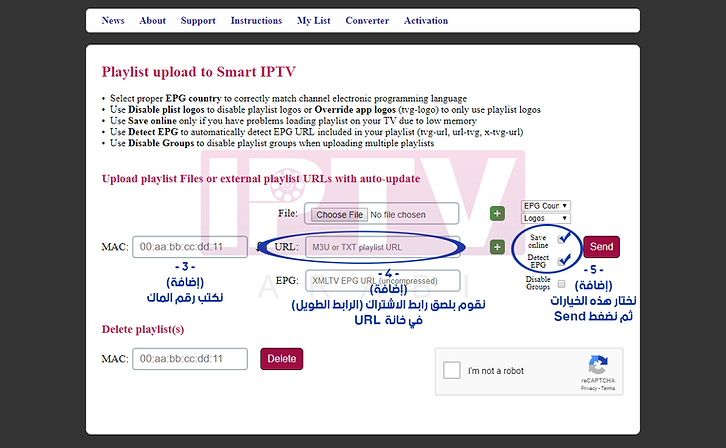Very important before purchasing apps
Smart TVs (Samsung & LG) requires a third party app.
This app has the function of browsing and running the subscription on your screen. Any problems arising from these applications are not related to our servers at all.
Examples of some notes in general:
-
Does it is support translation option or not?
-
Is the translation displayed at an appropriate size?
-
Does it read all formats and types of video or not?
-
Is this app compatible with your screen model?
All of these things differ from one model to another, and if defects appear in them, they are from the operating system on the screen and the version of the system itself, in addition to the developer who owns that application.
The issue of whether or not the application will persist on the screen is also not guaranteed with these TVs.
Therefore, we always recommend using an external devices, as our official applications are available on them for free and with high and stable performance, such as:
- Apple TV .
- Xiaomi Box or Google Chromecast 4K new.
How to operate a subscription using the app
SET IPTV
(does not work in Saudi Arabia)

- The application is not free, and it must be purchased from the developer through their website:
https://cms.manage-setiptv.com/act.app
- Application site link to raise the subscription link:
https://cms.manage-setiptv.com/set.app
How to operate a subscription using the app
Smart IPTV

on Smart TVs
(non Android)
- First, download the application from the TV store.
- After launching the application, the Mac address number appears in the center of the screen.
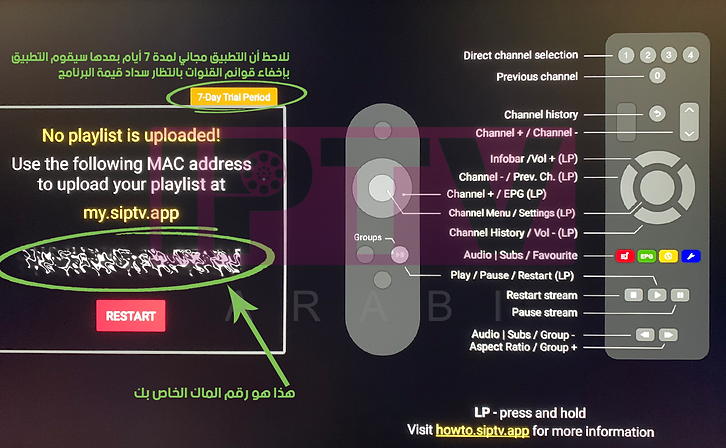
**Note: The application is free for 7 days, the application must be purchased from the developer website using a credit card or PayPal account through their website:
http://siptv.eu/activation/
- Visit the app website (the steps can be carried out via mobile, iPad or computers):
http://siptv.eu/mylist/
4. Follow the steps in the following image (in order).